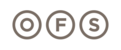You will notice as you place base cabinets, either Wall Mounted or Floor Cabinets, that there are no doors or drawers on the cabinets. They all insert as an ‘open cabinet’. The reason for this is to utilize a tool from CET Designer called “Interior Fittings”. Here’s how it works:
Step 1: Place your desired cabinets into your design. Note you can place all base cabinets and/or wall mounted cabinets before moving on to the next step, or you can do them one at a time. We find it is easier to place them all at once, especially if you will have similar cabinets.

Step 2: Double Click on one of the cabinets in the 3D view. The Choose Interior Fittings dialog box opens.

Step 3: Select the desired cabinet type for the unit you clicked on.

Step 3a: By using the green arrow at the top of the desired type, you can select multiple cabinets to apply that type to.

Step 3b: Flick the mouse off the screen to accept the multiple cabinet type selections and return to the dialog box.
Step 4: Click on the next cabinet that you wish to assign a different type to and repeat step 3.

Step 5: Once all cabinets have been assigned a type, click on the RED X in the corner of the dialog box, or click in an open area in the floor space.