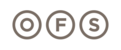Sink/Waste Ring Location Form
When utilizing CET Designer to place your waste rings and/or sinks, the extension provides a quick and easy way to add the forms that provide the location of these items for the manufacturing plant. These forms are required to be sent in with the order so that the plants know what top, and where in that top, to cut out for these items. Here are the steps to utilize these forms:
Step 1: Once you have completed your design work, click on the Switch to Paper View icon.

Step 2: In Paper view, click on the OFS Brands Spec+ Extension on the left side.

Step 3: Click on the "Project Information" button to open up the project info window where you can add in the customer name, project name, etc. as desired. Note that some of this information is what will populate the lines on the sink order form.
Step 4: Click on the "Insert Countertop/Waste Ring Report(s)" button:

Step 5: Note that once you click on this icon, new pages are added to your paper view. One page for each countertop that contains a sink and/or waste ring.

Step 6: Click on each page to confirm they are completed before attaching them to your order. Print these pages using the standard report format in CET Designer.

Note that the lines above will populate with the appropriate fields from the Project Information content when filled out.
The 2D plan view should now contain a tag for the countertops as noted on the added sheets as well. (I.E. Countertop-A as noted in the previous image).