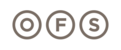When placing a bullet or P-top in the Staks extension in CET, it helps do use the following procedure to place it correctly. These steps follow the placement of the first top in the layout as seen in the first graphic. Note: the green grain direction arrow represents the back side of the rectangular surface which would be against a wall. The bullet tries to attach to this side instead of the user side.
 To place the top.
To place the top.
In order to place the top where you need it to go, first select it in the extension and move your mouse pointer into the design.
 To place the top.
To place the top.In order to place the top where you need it to go, first select it in the extension and move your mouse pointer into the design.
1) Uncheck Auto: In the input box, uncheck the "Auto" box.
 2) Select Connection: In the input box a new selection appears. Choose the "BACK" option in this Active selection:
2) Select Connection: In the input box a new selection appears. Choose the "BACK" option in this Active selection: 3) Place top in desired position: You should now be able to place the top into position.
3) Place top in desired position: You should now be able to place the top into position. Now you can place the rest of your components as desired: Base, modesty, etc.
Now you can place the rest of your components as desired: Base, modesty, etc.